| |
|
|
|
This page is an archive of previously-published content. The information was accurate at the time it was published; however, the information may no longer be accurate or complete. If you have any questions about current Car-Part products, please contact your sales or support rep.
 |
 |
| Volume 02 - Issue 3 |
February 13, 2009 |
 |

|
Configuring your Trading Partners F-keys
Customize your searches
Car-Part.com's Trading Partners service gives you one-button access to search for parts from over 3,300 recyclers and popular aftermarket vendors. Recycled parts displayed in response to Trading Partners searches also show part grades, using Car-Part.com's part grading: the best on the planet! Trading Partners searches can be performed from Checkmate®, Fast Parts®, Hollander®, Powerlink®, Powerlink II®, Pinnacle®, AIM®, and Isoft® by using just one button: your designated F-key. When you look up a part in your inventory management system and discover that you don't have it, you can easily search all of your trading partners' inventories to find it by pressing this designated F-key.
|
 |
|
You can activate several F-keys to perform different functions. Depending on the services you subscribe to, you can designate up to three different groups of trading partners. For each of these groups, you can designate one F-key to search your trading partners' inventories without posting to a chat room and bulletin board and designate another F-key to both search their inventories and post to a chat room and bulletin board. After you have installed your Trading Partners software, you may find that you would prefer to designate different F-keys to perform the various searches. Changing the configuration of your F-keys is easy! Just follow these simple steps:
1. Find the black "CP" icon in the system tray (near the clock on the task bar of your Windows desktop). Please note that you may need to click on the double left arrow to expand the system try to show all icons. Right-click on this icon and select “Configure TP” to open the “Car-Part.com Trading Partner Configuration” window. (Isoft customers, call your support representative for assistance.)
2. Locate the row of options for the Trading Partners group you wish to edit, and find the drop-down box in the column appropriate to the F-key search designation you wish to edit.
3. Click the drop-down box to expand it, and select the F-key designation you want by clicking on it (if you select "{F2}" you will press the "F2" button on your keyboard to perform the search; if you select "+{F2}" you will press "Shift" plus "F2" to perform the search; if you select "^{F2}" you will press "Ctrl" plus "F2" to perform the search).
4. Click "Close" when you are finished. Your new settings are now saved!
You can change these settings as often as you like. If you need help changing these settings or if would like to modify one of your Trading Partner groups, please contact your Car-Part.com support representative. If you would like to subscribe to Trading Partners, Car-Part Gold, or any other services, please contact your Car-Part.com sales representative.
|
 |
|
 |
| |
|
Did You Know?
 Many Bidmate and Partmate subscribers buy USB barcode scanners for use with those programs. However, some recyclers make the mistake of buying the less expensive CCD scanners, which only work over short distances and which do not work in bright light or through glass. Only a true laser scanner will work in bright sunlight and through glass. Buying a CCD scanner is getting what you pay for - it's like the difference between a Geo Metro and a Corvette!
Many Bidmate and Partmate subscribers buy USB barcode scanners for use with those programs. However, some recyclers make the mistake of buying the less expensive CCD scanners, which only work over short distances and which do not work in bright light or through glass. Only a true laser scanner will work in bright sunlight and through glass. Buying a CCD scanner is getting what you pay for - it's like the difference between a Geo Metro and a Corvette! |
|
 |
|
 |
|
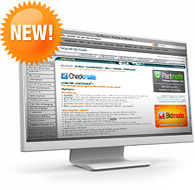 |
 |
NEW Car-Part.com Products Website
Information at your fingertips
Now you can access information about Car-Part.com's products and services at your convenience with the new Car-Part.com products website! This website outlines information about the software and services Car-Part.com provides to the automotive recycling industry; providing summary descriptions of the products, services, and tools for recyclers that are designed to help you run your business "Faster, Better, Cheaper." |
Whether you are interested in purchasing a new product or service or would simply like to learn more about those to which you already subscribe, the Car-Part.com products website can give you helpful information about our products and services and additional insight into how they work. A brief overview of the basics and a page of more detailed information are provided for each Car-Part.com product and service. You can learn about the benefits provided by each individual product/service as well as the additional benefits provided by combining certain products and services. For each product and service, you will also find a description of system requirements and links to sales and support resources. Demonstrations and instructional videos are currently available on the products website for several products and services and will be made available for many more in the future. The downloads, training, and support resources included on the products website are available any time of the day or night. The product website is a valuable resource for you to learn how to increase your business's productivity on your time, at your convenience.
The Car-Part.com products website also includes current and archived issues of all our product newsletters, and helpful tips and tricks for getting the most out of your Car-Part products and services. To visit the Car-Part.com products website, just go to http://products.car-part.com.

©2009 Car-Part.com. All rights reserved.
All trademarks are the properties of their respective owners.
|
 |
 |
 |
 |
 |
 |
 |
 |
 |
 |
 |
|